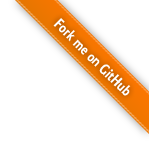Learning
Basic Syntax
A brief look at the structure of a Processing sketch reveals how easy it is to program interactive visualizations.
As with any language, you begin by defining your global variables. Then you create a setup() function, where you control the visualization's properties, like the canvas size, frame rate and perhaps variables such as the stoke-weight or background-color.
The next step is to create your draw() function, which controls the behavior of each frame in your animation. The draw function loops continuously unless you tell it otherwise by using the exit() command.
To the right is a basic example of Processing.js in action. If you take a moment to read the source code below, you will see that a few lines of Processing code can go a very long way. You may also notice that Processing syntax is almost identical to Java.
// Global variables
float radius = 50.0;
int X, Y;
int nX, nY;
int delay = 16;
// Setup the Processing Canvas
void setup(){
size( 200, 200 );
strokeWeight( 10 );
frameRate( 15 );
X = width / 2;
Y = height / 2;
nX = X;
nY = Y;
}
// Main draw loop
void draw(){
radius = radius + sin( frameCount / 4 );
// Track circle to new destination
X+=(nX-X)/delay;
Y+=(nY-Y)/delay;
// Fill canvas grey
background( 100 );
// Set fill-color to blue
fill( 0, 121, 184 );
// Set stroke-color white
stroke(255);
// Draw circle
ellipse( X, Y, radius, radius );
}
// Set circle's next destination
void mouseMoved(){
nX = mouseX;
nY = mouseY;
}Adding interactivity to your visualization is incredibly simple. There are a host of built-in functions such as: mousePressed(), which controls the behavior of your script on click events; or mouseMoved() which defines what should happen as your mouse moves across the Canvas.
Processing.js also tracks a range of pre-defined variables like key, which stores the value of the last key pressed; or mouseX and mouseY, which store the last recorded position of the mouse pointer.
Using Processing
There are two ways of implementing processing. The first way is the recommended one. Let me illustrate both of these:
First Method
Needed files:
- processing.js
- anything.html
- anything.pde
The anything.html file will look like:
<script src="processing.js"></script> <canvas data-processing-sources="anything.pde"></canvas>
The anything.pde file will look like:
void setup()
{
size(200,200);
background(125);
fill(255);
noLoop();
PFont fontA = loadFont("courier");
textFont(fontA, 14);
}
void draw(){
text("Hello Web!",20,20);
println("Hello ErrorLog!");
}
Second Method
Needed files:
- processing.js
- anything.html
In this method the anything.html file will look like:
<script src="processing.js"></script>
<script type="text/processing" data-processing-target="mycanvas">
void setup()
{
size(200,200);
background(125);
fill(255);
noLoop();
PFont fontA = loadFont("courier");
textFont(fontA, 14);
}
void draw(){
text("Hello Web!",20,20);
println("Hello ErrorLog!");
}
</script>
<canvas id="mycanvas"></canvas>
Notice no data-processing-sources attribute on the canvas?
Writing Processing code with JavaScript
If you love JavaScript and want to write processing examples with it you can. Here are a couple of examples that showcase how to do this.
<html>
<head>
<script src="processing.js"></script>
</head>
<body><h1>Processing.js</h1>
<h2>Simple processing.js via JavaScript</h2>
<p>Clock</p>
<p><canvas id="canvas1" width="200" height="200"></canvas></p>
<script id="script1" type="text/javascript">
// Simple way to attach js code to the canvas is by using a function
function sketchProc(processing) {
// Override draw function, by default it will be called 60 times per second
processing.draw = function() {
// determine center and max clock arm length
var centerX = processing.width / 2, centerY = processing.height / 2;
var maxArmLength = Math.min(centerX, centerY);
function drawArm(position, lengthScale, weight) {
processing.strokeWeight(weight);
processing.line(centerX, centerY,
centerX + Math.sin(position * 2 * Math.PI) * lengthScale * maxArmLength,
centerY - Math.cos(position * 2 * Math.PI) * lengthScale * maxArmLength);
}
// erase background
processing.background(224);
var now = new Date();
// Moving hours arm by small increments
var hoursPosition = (now.getHours() % 12 + now.getMinutes() / 60) / 12;
drawArm(hoursPosition, 0.5, 5);
// Moving minutes arm by small increments
var minutesPosition = (now.getMinutes() + now.getSeconds() / 60) / 60;
drawArm(minutesPosition, 0.80, 3);
// Moving hour arm by second increments
var secondsPosition = now.getSeconds() / 60;
drawArm(secondsPosition, 0.90, 1);
};
}
var canvas = document.getElementById("canvas1");
// attaching the sketchProc function to the canvas
var p = new Processing(canvas, sketchProc);
// p.exit(); to detach it
</script>
</body>
</html>
Here is another example that uses 3D
<html>
<head>
<script src="processing.js"></script>
</head>
<body><h1>Processing.js</a></h1>
<h2>Advanced processing.js via JavaScript</h2>
<p>Processing.js Cube</p>
<em>Note: runs via a web server or requres local files access in the web browser settings.</em>
Converted to the JavaScript language from the Processing code<br>
Original souce code:<a href="http://processing.org/learning/3d/texturecube.html">TexturedCube</a>
by Dave Bollinger.
<canvas id="canvas1" width="200" height="200"></canvas>
<script id="script1" type="text/javascript">
// Attaching js code to the canvas by using a sketch object
var sketch = new Processing.Sketch();
// define 3D context
sketch.use3DContext = true;
// preload the images
sketch.imageCache.add("pjs.png");
// attach function (also, can be specified as the single parameter
// in the Processing.Sketch object constructor)
sketch.attachFunction = function(processing) {
var tex;
var rotx = Math.PI/4;
var roty = Math.PI/4;
processing.setup = function() {
processing.size(640, 360, processing.P3D);
tex = processing.loadImage("pjs.png");
processing.textureMode(processing.NORMALIZED);
processing.fill(255);
processing.stroke(processing.color(44,48,32));
};
processing.draw = function() {
processing.background(0);
processing.noStroke();
processing.translate(processing.width/2.0,
processing.height/2.0, -100);
processing.rotateX(rotx);
processing.rotateY(roty);
processing.scale(90);
texturedCube(tex);
}
function texturedCube(tex) {
processing.beginShape(processing.QUADS);
processing.texture(tex);
// Given one texture and six faces, we can easily set up the uv coordinates
// such that four of the faces tile "perfectly" along either u or v, but the other
// two faces cannot be so aligned. This code tiles "along" u, "around" the X/Z faces
// and fudges the Y faces - the Y faces are arbitrarily aligned such that a
// rotation along the X axis will put the "top" of either texture at the "top"
// of the screen, but is not otherwised aligned with the X/Z faces. (This
// just affects what type of symmetry is required if you need seamless
// tiling all the way around the cube)
// +Z "front" face
processing.vertex(-1, -1, 1, 0, 0);
processing.vertex( 1, -1, 1, 1, 0);
processing.vertex( 1, 1, 1, 1, 1);
processing.vertex(-1, 1, 1, 0, 1);
// -Z "back" face
processing.vertex( 1, -1, -1, 0, 0);
processing.vertex(-1, -1, -1, 1, 0);
processing.vertex(-1, 1, -1, 1, 1);
processing.vertex( 1, 1, -1, 0, 1);
// +Y "bottom" face
processing.vertex(-1, 1, 1, 0, 0);
processing.vertex( 1, 1, 1, 1, 0);
processing.vertex( 1, 1, -1, 1, 1);
processing.vertex(-1, 1, -1, 0, 1);
// -Y "top" face
processing.vertex(-1, -1, -1, 0, 0);
processing.vertex( 1, -1, -1, 1, 0);
processing.vertex( 1, -1, 1, 1, 1);
processing.vertex(-1, -1, 1, 0, 1);
// +X "right" face
processing.vertex( 1, -1, 1, 0, 0);
processing.vertex( 1, -1, -1, 1, 0);
processing.vertex( 1, 1, -1, 1, 1);
processing.vertex( 1, 1, 1, 0, 1);
// -X "left" face
processing.vertex(-1, -1, -1, 0, 0);
processing.vertex(-1, -1, 1, 1, 0);
processing.vertex(-1, 1, 1, 1, 1);
processing.vertex(-1, 1, -1, 0, 1);
processing.endShape();
}
// mouse event
processing.mouseDragged = function() {
var rate = 0.01;
rotx += (processing.pmouseY-processing.mouseY) * rate;
roty += (processing.mouseX-processing.pmouseX) * rate;
};
};
var canvas = document.getElementById("canvas1");
// attaching the sketch to the canvas
var p = new Processing(canvas, sketch);
</script>
Read Quick Start Guides for Processing Developers or JavaScript Developers, to learn about the Processing language.
Custom Built / "Found In the Wild" Demos
 A live, molten, bar and pie chart.
A live, molten, bar and pie chart.
 A snake that chases your mouse cursor.
A snake that chases your mouse cursor.
Basic Demos (91 Total)
All of the following demos were written by Casey Reas and Ben Fry unless otherwise stated.
 Using buffers to draw multiple, simultaneous, canvases.(Firefox 3, Opera 9.5)
Using buffers to draw multiple, simultaneous, canvases.(Firefox 3, Opera 9.5)
 Simple, but elegant, shape drawing.
Simple, but elegant, shape drawing.
 Drawing lots of simultaneous circles to create an impressive effect.
Drawing lots of simultaneous circles to create an impressive effect.
 Eyes following your mouse cursor!
Eyes following your mouse cursor!
 Simple implementation, beautiful result.
Simple implementation, beautiful result.
 Generating smooth waves.
Generating smooth waves.
 Re-sampling the points of an image.
Re-sampling the points of an image.
 Dynamically drawing multiple, dynamically-generated, transparent, images.(Firefox, Opera 9.5)
Dynamically drawing multiple, dynamically-generated, transparent, images.(Firefox, Opera 9.5)
 Scaling and moving blocks based on mouse position.
Scaling and moving blocks based on mouse position.
 Random Ellipses drawn using bezier curves.
Random Ellipses drawn using bezier curves.
 Remembering the movement of a mouse.
Remembering the movement of a mouse.
 Drag, Drop, and Hover with mouse.
Drag, Drop, and Hover with mouse.
 Translating keyboard presses into colors.
Translating keyboard presses into colors.
 A simple clock.
A simple clock.
Topical Demos (51 Total)
All of the following demos were written by Casey Reas and Ben Fry unless otherwise stated.
 Multiple draggable handles.
Multiple draggable handles.
 Wolfram's Cellular Automata
Wolfram's Cellular Automata
 Conway's Game of Life
Conway's Game of Life
 Animator (builds an animation out of drawing).
Animator (builds an animation out of drawing).
 Drawing a pattern with shapes.
Drawing a pattern with shapes.
 Dynamically pull colors from an image.
Dynamically pull colors from an image.
 Adjusting brightness on an image.(Firefox, Opera 9.5)
Adjusting brightness on an image.(Firefox, Opera 9.5)
 Scanning the pixels of an image.(Firefox, Opera 9.5)
Scanning the pixels of an image.(Firefox, Opera 9.5)
 Drag image portions using a scrollbar.
Drag image portions using a scrollbar.
 Dynamic histogram drawn over an image.
Dynamic histogram drawn over an image.
 Bouncing, colliding, bubbles.
Bouncing, colliding, bubbles.
 A sort-of pong clone.
A sort-of pong clone.
 Ball bouncing on a dynamic surface.
Ball bouncing on a dynamic surface.
 Ball bouncing on a rocky surface.
Ball bouncing on a rocky surface.
 Flexible spring.
Flexible spring.
 Springy circles
Springy circles
 Bouncing physics and joints.
Bouncing physics and joints.
 Simple particle system.
Simple particle system.
 Birds flocking together.
Birds flocking together.
 Koch Fractal
Koch Fractal
 Mandelbrot Fractal(Firefox, Opera 9.5)
Mandelbrot Fractal(Firefox, Opera 9.5)
 Dynamic Tree Fractal
Dynamic Tree Fractal
 Soft Body Dynamics
Soft Body Dynamics